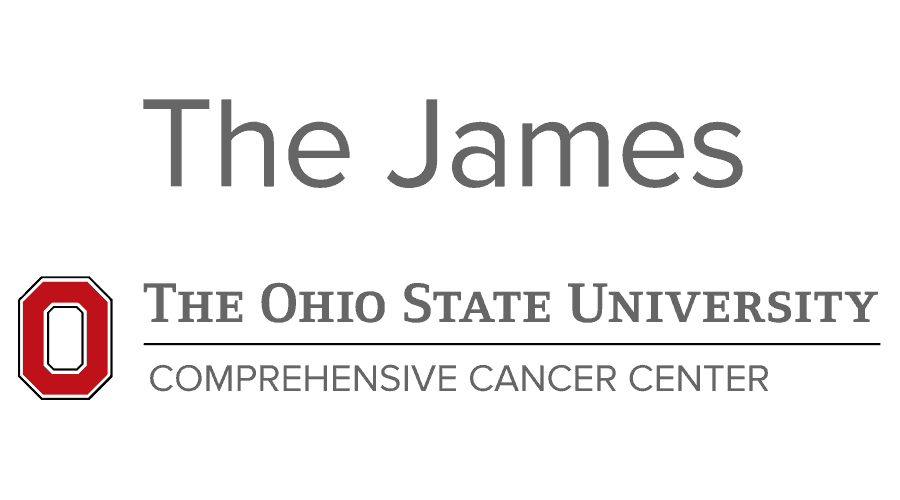New User Information and Guidelines
General Information
Welcome to the Comprehensive Cancer Center (CCC) at the Ohio State University. This document’s goal is to introduce you to the basics for receiving IT support in the Cancer Center. The most important phone number for getting IT assistance is Wexner Medical Center Help Desk - 614-293-4357 from a campus phone. All IT requests and incidents should be submitted via the Help Desk. It is very important to notify the Help Desk employee when you call that you are Cancer supported. This will help the help desk get the ticket to us quickly. Important information for a help desk request is your building, room number, and the best way to contact you.
Account Activation
To activate your medical center username (for new accounts not previously activated)
-
- Go to https://my.osu.edu/
- Log in using the medical center username and OSU name.# password.
- Once logged in you may be prompted to reset the password for both the medical center and OSU name.# account.
- Note - The medical center account and OSU name.# account will have the same password.
- If the username and password does not log you into my.osu.edu please contact the IT Help Desk at 293-4357 and they will provide you with a password to log into my.osu.edu. They will need to verify the last four digits of your social security number and full name. Your manager or HR contact cannot call on your behalf.
EHS and CBL Safety Training
Environmental Health and Safety (EHS) Trainings: Access https://ehs.osu.edu/training. Follow instructions on the trainings sheet to access each required training.
CBL: https://go.osu.edu/buckeyelearn For questions or more information please refer to the Buckeyelearn FAQ. It can take 24-48 hours for your account to be active in the training system. If you are unable to log into this training site after three days of being notified of the login information please call/email your HR contact or the IT Help Desk at 614-293-4357
Return to topExpired accounts for Volunteers, Visiting Scholars, Non-Hospital Guests
If your account is set to expire soon or has expired your manager or HR contact can submit a Non Hospital Identity Request to extend the expiration date.
For the Manager/HR contact - On the request form it is important to note a new expiration date (this cannot be set greater than 1 year). Be sure to make note of the Request number that is provided after you checkout. Should you not receive an email confirming the extension of the account within 5-10 business days, you can contact the Medical Center Help Desk for an update.
Find your Computer Name
When you call the helpdesk or speak to someone on the Cancer-IT team it is recommended to have available your Computer Name (or also known as your devices Host Name). We have provided a simple way to find this information for Cancer IT managed endpoints. Go to your desktop and open the ‘Computer Information’ link.

Double click the icon and a box with information will appear. Look for the Hostname (2nd line) which will look like "CANCER-*******". If the computer is not a Cancer IT imaged asset, or the icon icon isn’t present then the Service Tag/ Serial Nuber from the Desktop/Laptop is also helpful. This is usually located on the top, side, or bottom(laptop/Tablet only) of the computer and is listed as Service Tag or Serial Number(SN). If you have an HP laptop, the name will be (Cancer-NC”tag number”) and the tag can be found on a silver sticker with a bar code.
Return to topData Storage
There are three network storage locations provided by Cancer IT - A Personal Drive (OneDrive), A Shared Drive (T), and an Archive Drive (X).
-
- OneDrive is used for your work-related personal documents and files. It is not for storing your pictures, music, movies, lab/department data etc.
- The T-Drive is used for documents/files that are shared by a department/lab/group of users.
- The X Drive is available for Labs/Division to purchase for storage of data sets that are classified as archive/data that is not accessed modified often.
The T Drive is replicated and has daily snapshots taken. X drive is replicated, and Snapshots are taken weekly. X and T drive snapshots are stored for 5 months. T and X drive data is also stored on tape for long term recovery. All network storage is enterprise class with multiple levels of redundancy.
OneDrive is cloud-based storage with up to 90 days recovery of a document.
If you have anything that you are working on that is important it is highly recommended that you store the document on either OneDrive or T drive and NOT on your local (C:\) drive – (your desktop and my documents folders are not backed up). If your PC becomes infected with a virus, your hard drive crashes, or any number of other issues happen with your local computer we may not be able to recover these files.
Important Links
Airwatch and Mobile support: AirWatch Documentation
Cancer IT Website:https://cancer-it-portal.osumc.edu/
Cancer IT Policy Manual:Cancer IT Policy Manual
Quotes for New Equipment:https://cancer-it-portal.osumc.edu/ - Select Quotes in the navigation bar
Cancer T Drive Access Requests:https://cancer-it-portal.osumc.edu/Services/T_Drive_Request