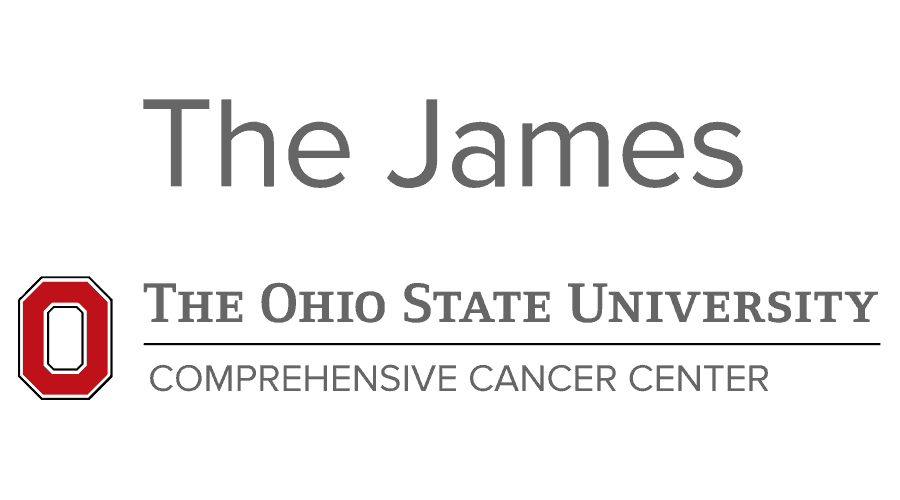Cancer Center Shared Drive Access Information
General Access Information
T Drive Information
X Drive Information
Controlled Access Data Shared Folder Information
General Access Information
General Information:
-
- Storage available for Cancer Center IT support staff is for safe and secure storage of your data files. We maintain the network storage areas on replicated enterprise class storage. We monitor the need for space, and backup the storage for disaster recovery purposes.
- All Cancer Center network storage adheres to OSU ISCR guidelines.
- All access to the Cancer Center shared storage locations is approved by the Lab or Department data custodians. Cancer IT does not manage access approvals.
- T Drive: This is the primary location for a Cancer Center IT Supported area to store data.
- Data Stored here is backed up 2 times per day via snapshots and backed up weekly to tape.
- X Drive: This is the archive location for a Cancer Center IT Supported area to store data. The archive storage is designed for data that is used less frequently.
- Data Stored here is backed up 1 time per week via snapshots and backed up weekly to tape.
- Controlled Access Data Shared Folder: This location is for data that has to adhere to strict data storage guidelines for use, such as dbGaP data or other controlled data as determined by a grant or data use Agreement.
- This data location is not backed up and has no replicated copy or snapshots.
- Please refer to the Cancer IT Policy Manual for more information on shared network storage guidelines.
T Drive Information
How to Access:
-
- Requesting access to the Cancer Center T Drive: https://cancer-it-portal.osumc.edu/Services/T_Drive_Request.
- Access to the Cancer Center T Drive can be done via Drive Mapping or UNC path \\cccdfs.osumc.edu\shared
- For Cancer Center IT supported systems running Microsoft Windows, the T Drive will map automatically on login.
- For Cancer Center IT supported systems running Mac OS or Linux, you can request the T Drive be mapped by opening a help desk ticket via the OSUWMC Support Home Page.
- For systems not supported by Cancer Center IT, you can request the T Drive be mapped by opening a help desk ticket via the OSUWMC Support Home Page.
- You can also temporarily map the T drive by uising this file here - \\cccdfs.osumc.edu\shared\Map-T-Drive.bat
X Drive Information
How to Access:
-
- Requesting access to the Cancer Center X Drive: https://cancer-it-portal.osumc.edu/Services/X_Drive_Request.
- Access to the Cancer Center X Drive can be done via Drive Mapping or UNC path \\ccc-archive.osumc.edu\archive
- For Cancer Center IT supported systems running Microsoft Windows in a Lab or Department that has purchased X Drive space, the X Drive will map automatically on login.
- For Cancer Center IT supported systems running Mac OS or Linux, you can request the X Drive be mapped by opening a help desk ticket via the OSUWMC Support Home Page.
- For systems not supported by Cancer Center IT, you can request the X Drive be mapped by opening a help desk ticket via the OSUWMC Support Home Page.
- You can also temporarily map the X Drive by using this file here - \\cccdfs.osumc.edu\shared\Map-X-Drive.bat
Controlled Access Data Information
How to Access:
-
- To request access to the Cancer Center Controlled Access Data Shared Folder please contact the Lab or Department Data Custodians or PI/Admin.
- Access to the Cancer Center Controlled Access Data Shared Folder can be done via Drive Mapping or UNC path \\CCC-Archive.osumc.edu\ControlledAccessData$
- You can request the Cancer Center Controlled Access Data Shared Folder be mapped by opening a help desk ticket via the OSUWMC Support Home Page.